Today I run into a weird problem. When I tried to open my (Serendipity) blog I got this strange error:
Query failed:
SELECT
e.id,
...
ORDER BY timestamp DESC
LIMIT 15
/ Can't create/write to file '/tmp/#sql_6ee_0.MYI' (Errcode: 28)
I was kind of puzzled. All other sites were working fine (such us wiki and list of pim prototypes). I sshed to a server and checked the disk usage:
myusername@pim:~$ df -h Filesystem Size Used Avail Use% Mounted on /dev/sda1 3.8G 3.0G 685M 82% /
Everything fine here. I checked the /tmp folder
myusername@pim:/tmp# ls -la total 32 drwxrwxrwt 4 root root 20480 Apr 18 12:42 . drwxr-xr-x 22 root root 4096 Apr 18 11:20 .. drwxrwxrwt 2 root root 4096 Mar 24 22:42 .ICE-unix
Nothing strange here either. I tried to login to mysql:
myusername@pim:/tmp$ mysql -u myusername -p Enter password: Welcome to the MySQL monitor
Everything worked fine. So I checked the ERROR 28 the web page was giving me
myusername@pim:/tmp$ perror 28 OS error code 28: No space left on device
I tried to create a file with no success:
myusername@pim:/tmp$ touch bla.txt touch: cannot touch `bla.txt': No space left on device
Then I googled a bit and found out that I might be running out of inodes.
myusername@pim:/tmp$ df -i Filesystem Inodes IUsed IFree IUse% Mounted on /dev/sda1 250976 250957 19 100% /
Yep, that was it. Now I had to find which folder had a lot of files that were taking up the inodes (as root). Not all results are shown in the below output.
myusername@pim:/var$ cd / myusername@pim:/$ sudo bash root@pim:/$ for i in /*; do echo $i; find $i -type f | wc -l; done /bin 91 /boot 23 /dev 346 /etc 745 /home 5 /lib 1709 /media 0 /proc 11435 /root 5 /sbin 103 /sys 3863 /tmp 0 /usr 45188 /var 186774
I went to /var and run the same command
root@pim:/var$ for i in *; do echo $i; find $i -type f | wc -l ;done backups 1 cache 55 lib 173682 log 47 mail 2 run 16 spool 19 www 12950
So I needed to check /var/lib
mkljun@pim:/var/lib$ for i in *; do echo $i; sudo find $i -type f | wc -l ;done apt 9 doc-base 37 dpkg 2342 misc 2 mlocate 1 mysql 665 php5 170453 screen-profiles 21 ucf 23 xml-core 2
The folder /var/lib/php5 contained 170k files! It was kind of strange why all these files were not deleted after a session timeout. I certainly did not have 170k users visiting my pages (I wished this to be true though).
root@pim:/var/lib# cd php5 root@pim:/var/lib/php5# ls -l | wc -l 170453
I checked the maximum time set for a php5 sessions to live.
root@pim:/var/lib/php5# /usr/lib/php5/maxlifetime 24
24 minutes. I decided to delete older files.
root@pim:/var/lib/php5# find /var/lib/php5/ -type f -cmin +$(/usr/lib/php5/maxlifetime) -print0 -exec rm {} \;
root@pim:/var/lib/php5# ls -la
total 11768
drwx-wx-wt 2 root root 12017664 Apr 18 12:35 .
drwxr-xr-x 38 root root 4096 Sep 22 2010 ..
-rw------- 1 www-data www-data 168 Apr 18 12:23 sess_389b8191e2563e8bb43c41e20e015c0d
-rw------- 1 www-data www-data 118 Apr 18 12:11 sess_52c9acc7779f5cfd7e7e92a900fe7f19
-rw------- 1 www-data www-data 160 Apr 18 12:27 sess_bb8cfa842ceb0027cc9e4082ad8b0419
I checked the inodes usage.
root@pim:/tmp# df -i Filesystem Inodes IUsed IFree IUse% Mounted on /dev/sda1 250976 80524 170452 33% /
That was it.
Why PHP is not deleting expired sessions is another question. I went to my php.ini file and found this:
; After this number of seconds, stored data will be seen as 'garbage' and ; cleaned up by the garbage collection process. session.gc_maxlifetime = 1440 ; NOTE: If you are using the subdirectory option for storing session files ; (see session.save_path above), then garbage collection does *not* ; happen automatically. You will need to do your own garbage ; collection through a shell script, cron entry, or some other method.
So all I needed to do was to create a cron job (I decided to rut it every hour as root)
root@pim:/tmp# crontab -e
0 * * * * /usr/bin/find /var/lib/php5/ -type f -cmin +$(/usr/lib/php5/maxlifetime) -print0 -exec /bin/rm {} \;
Hopefully this will help some other soul out there.
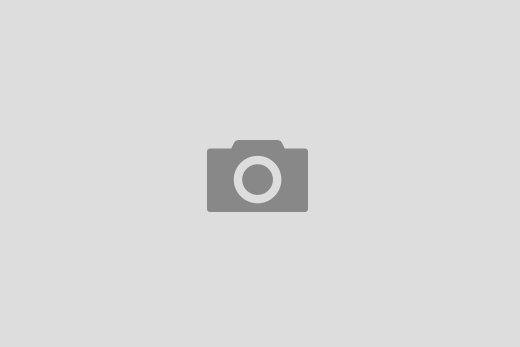
A good tip. Of course that you can use the OSX infos to know wich USB are connected: go to the (*”apple->about this mac->more info…->System Report…->Hardware->USB”*)
Best regards
Taka
Thanks for sharing this tip. I added it to the post.
If you install the XCode tools that come with the computer (or can be downloaded from Apple), the /Developer/Applications/Utilities/USB Prober app will give you a wealth of useful information on USB devices and their configuration and capabilities.
Thank you John for sharing this! I’ll have to install XCode to try it out.
‘sudo port install usbutils’
will install ‘lsusb’
on osx mavericks
Thanks for sharing.
This solution WORKS ONLY if you have macports installed. By installing macports many linux programs can be added to and used on OS X (not only Maverics).
https://www.macports.org/install.php
You can parse the output of system_profiler to get output that’s easier to read. I saw a StackOverflow answer to that effect, here:
http://stackoverflow.com/a/22046081/1072112