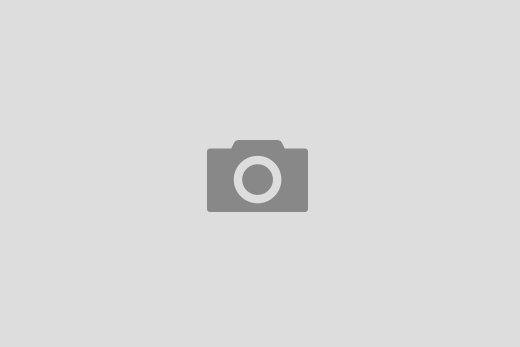I often use Windows software on OS X and I do like PortableApps as they do not need installation. For running Windows software I use Wine (the open source version of Crossover) and I always create an icon to click on to open Windows software. This icons can be placed in the Dock or in any other folder (Applications for example). This is a simple guide on how to do it.
I used to compile Wine trough MacPorts, but that is to much of a hassle.
The simple way to do it is to download WineBottler and drag both Wine
and WineBottler to the Applications folder (or even just
Wine).
Now we can try to run our windows software from the command line like
this (in one line):
/Applications/Wine.app/Contents/MacOS/startwine
/Users/mkljun/Programs/ASP32/Asp32.exe
Note that I have all my Windows software in a folder named Programs
and that Asp32.exe is the Windows executable file.
Now we need to create an AppleScript for our Windows
standalone software. First open AppleScript Editor. In a new
window write your command in quotes with “do shell script” in
front of it (in one line):
do shell script "/Applications/Wine.app/Contents/MacOS/startwine
/Users/mkljun/Programs/ASP32/Asp32.exe"
Now save the script as an Application. And that’s it. Double
clicking on a new “application” should open our Windows software.
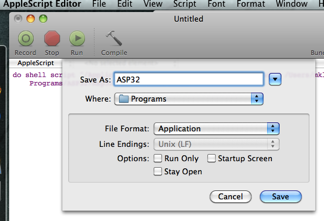
We can even change the icon of the new file by selecting it and
clicking CMD+i (or right clicking and selecting “Get info”).
Dragging the (png) image from the Finder window to the left
upper corner where the AppleScript icon residues, will change it.
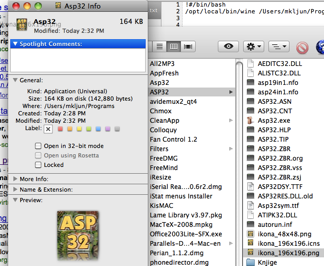
Note:
- Windows software should not be moved as this would affect your newly
created script that expects is in the selected folder. - Wine is and opensource software
and is supported by donations. WineBottler is a one-man
project and he likes to read (his reading wishlist).
PortableApps is an open source
project ass well.