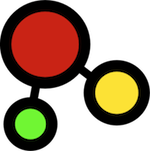How can I open TIC?
When you install TIC in Firefox, the button is placed on the navigation toolbar on the left of the search field. There is also an entry in the Tools menu. The TIC page opens up as any other web page in Firefox. Clicking the button or selecting the menu entry opens a tab or a new window (depending on the preferences). You are free to costumize the position of the button as you wish. It can be placed on other toolbars like tabs or add-ons toolbars.
What can be dragged to TIC?
Files, folders and web pages (from Firefox) work cross-platform. Draging we pages from other web browsers also works on certain operating systems. This creates links to these sources so they are all accessible from the particular project space ofthe extension. Selected text can also be dragged from many applications, however this depends on the application from which it is dragged. If a dragged text is a web link (URL) a link is created to this web page. Things that do not work or work just partialy are emails from desktop clients (e.g. Outlook, Mail,Thunderbird), or individual entries in address books or calendars. The best option is to select text of e.g. an email and drag it over to the project space. Although, if using a web based email client such as Gmail or Hotmail (Yahoo unfortunately not) email can be dragged as regular web pages. Similar information on the web might work as well (address books, calendars, etc.).
How can I drag things over?
First you need to select the appropriate project in the project tab. The selected project's space shows up. When dragging things to the TIC extension you only create links to them! Nothing gets moved or changed. Links to files and folders can be created by selecting them in a file manager (e.g. Windows Explorer, Finder, Nautilus ..) or computer desktop and dragging them over. Web pages in Firefox can be dragged over by holding the web page icon (sometimes a favicon, a lock or a globe) in front of the web address and moving it over to the TIC extension window or a tab. Links from other web browsers usualy work the same way (we know that dragging from Chrome on Linux doesn't work). Some applications also allow dragging selected text although on Windows and Linux text text from many applications gets actually cut and pasted onto the TIC!
Dragging text is not always working and is not preserving the formatting
This really depends on the application from which you are dragging text. Some applications will allow you to drag text to TIC extension and some will not. In most OS X applications dragging text to TIC works fine, while this is not the case on Windows where some applications actually cut the text and paste it to TIC. In such cases the workaround is to actually use copy, create a new note and paste the text in. Some applications won't even allow selecting text by default. Dragged text from some applications will preserve formatting (mostly browsers), while from others will simply be changed to plain text. The best way is to try it. Again, if it doesn't work there's still copy and paste.
When are the TIC changes saved
The extension is checking for changes every five minutes, when switching on a new project/task and when the browser windows is closed. If there are differences between the current stage and the one saved, a new stage is saved. Stage is saved also when information items are draged over and when they are deleted. This stages appear in the timeline on the side panel.
Why old stages of the TIC in the timeline sometimes dissapear?
Before the TIC version 20120718, stages were saved also when modification time and size of files changed. This lead to a lot of old stages as the extension checks for changes every five minutes. If the list of old stages grows too big, old stages with no significant chages are deleted. For example if two consequent stages differ only in coordinates of information items, the older stage is deleted. The navigation of old stages is more simple and the size of the database is kept as small as possible.
Can I drag over applications, software or scripts and run them?
Executable files on Windows (.exe files and not shortcuts to them) can be dragged over and they would be opened if clicked. OS X applications are actually folders and if an application is dragged over and clicked on, a Finder window will open. A way around it is to create a bash script, save it (with .sh or .bash extension) and add the executing permissions (chmod +x filename.sh). It is possible to launch software with arguments as well. On Windows, batch (.bat extension) and power shell (.ps1 extension) work as well but have not been extensively tested. Example of a sh script that opens Eclipse with a particualr workspace:
#!/bin/sh
/path/to/eclipse_folder/eclipse -data /users/robert/myworkspace
What happens when I click on the links on the project space?
Files will open in a corresponding applications and folders in a file manager (Windows Explorer, Finder, Dolphin ...). Web pages will open in a new tab or a new Firefox window even if you have another web browser registered as a default one.
Why some links of dragged web pages have strange names (titles)?
Some web pages dragged from other web browsers and URL links dragged as text do not get the right title or a name. This happens when you are logged in e.g. Google or Google docs in another browser and drag web addresses of e.g. emails or documents to TIC extension. Firefox cannot access such files in other browsers if you are not logged into these services on Firefox as well. The solution is to be logged into these services on Firefox as well or to rename such items by selecting more options.
What happens if I rename or move files (folders) or rename items on a project space?
If files or folders are renamed or moved in a file hierarchy, then links to them will stop working, You would have to drag them back on the project space and remove the old ones. If items are renamed on the project space, this does not change the files' or folders' names in the file hierarchy and the links to them will still work.